Questionnaire Download Instruction
&
Click on the below icon (flag) to download the questionnaire
A window will be prompted asking you if you would like to open the file or save it to your computer! Select "Open".
Once the questionnaire is downloaded, the questionnaire file can be located in: C:\Program files\Nigeria 06
A shortcut (Nigeria 06) will automatically be created on your desktop.
Should your current operating system be Win 98 or an older version, the loading of the program may take more time! So be patient. In addition, an icon named "Shortcut.exe" will reside on your desktop. You can delete it!
Make sure that the Survey file remains in its initial directory and that the file name be not altered. This is important as the results of the survey will use the same process and will look up for this folder when downloaded.
Account Name and Password
To enter the questionnaire no password is required
Completion Deadline
Once you've completed the questionnaire, your input will be automatically forwarded to us (through an email attachment) by pressing the send button on the front page of the document. We expect you data to be returned to us no later than August 31, 2006.
Questions & Answers
Q. How do I install the questionnaire on my computer?
A. When you will click on the above icon, you will be asked whether you want to open the file or save it to your computer! Select "Open" and follow the instructions. Once downloaded, the survey icon Nigeria 04 will appear on your desktop screen. Click on it to start the program!
Q. The questionnaire shortcut is not visible. How do I open the application?
A. If the shortcut is not visible on your desktop, you might be using a windows version older than Win 2000 or your operating system is not in English. To remedy to this problem, start the program directly by selecting C:\Program files\Nigeria 06\Nigeria 06.exe.
or
As the shortcut is residing in : C:\Documents and Settings\All Users\Desktop, you can drag it manually out from the folder onto your desktop!
Q. How do I complete the questionnaire?
A. The questionnaire is quite self explanatory. It consists of the main screen were you will enter your company profile, a section for reporting the positions data, and another section (with sub-headings) for the company policies. Please refer below to the generic instructions
Q. How do I sent it back when completed?
A. Once you've completed the questionnaire, you come back to the main company profile screen (using the navigation buttons at the top of each page). You will see on the bottom right hand side of your screen a button "Send Report". By clicking on it, it will automatically create an email to the attention of TymWork with you inputs. Make sure that you are on line (internet or cpy intranet) as your email program will be solicited to perform this action. Once the email shows up on your screen, send it!
Q. It seems that no automatic email is being created to forward my inputs?
A. Should, for whatever reasons, the automatic email does not work (could be some issues with lower versions of Windows 95 or Lotus Notes), your inputs to be transferred to TymWork can be located in C:\Program files\Nigeria 06\Xport.fp7. Just create a new email with your mail program to the attention of surveys@tymwork.com with the attachment Xport.fp7.
Q. How do I save my work?
A. Your input is automatically saved as you work on the questionnaire. Should you quit the application, you can re-enter the questionnaire at a later time to come back where you left it!
Q, Can I print my work?
A. Yes! Go back to the main company profile screen (using the navigation buttons at the top of each page). You will see on the bottom right hand side of your screen a button "Print Ees data" and "Print Policies". By clicking on these, you will get your entire questionnaire printed for references. Beware that the questionnaire is to be completed on the database and not on a hard copy!
Q. What kind of output report do I get once I completed the questionnaire?
A. The results will be made available only to the participants. The results will be produced on a .pdf document (Acrobat Reader) and downloadable on this site when completed.
A. How do I register?!
Q, Click on the following
button to register on-line :
![]()
Make sure that you cover all the responses where applicable. Should you any technical problems with the installation or have questions about the survey content or any other issues with this project, please contact at TymWork:
Michel de Tymowski
tel : +41 79 693 1211
fax: +41 22 735 8889
email: surveys@tymwork.com
On behalf of HP, we would like to thank you for your participation and hope you will find the outcome of this Survey interesting and useful to your company!
![]()
This is the startup screen for entering general details about your reported entity, as well as the main screen
with print and send report functions once you completed the questionnaire
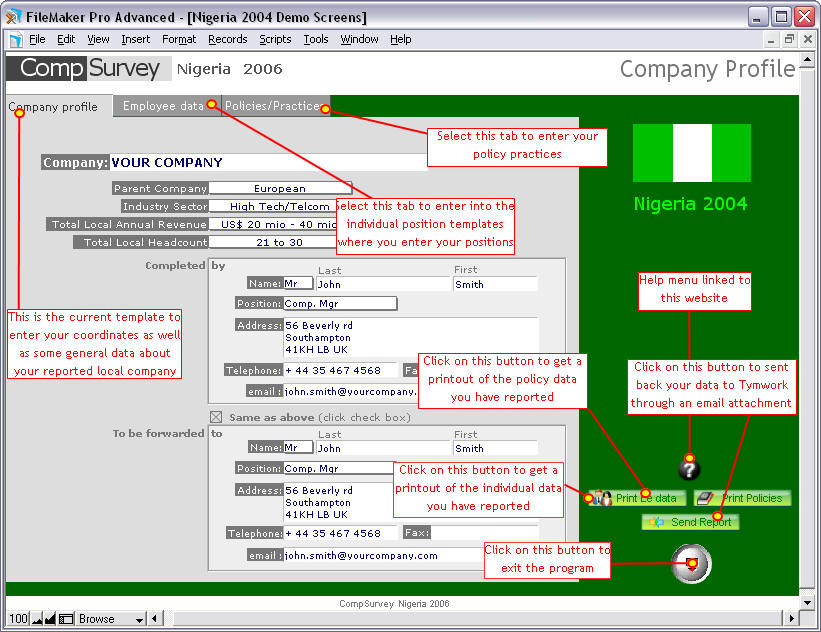
Should you have more than one incumbent for a specific job, make sure you report all of them by creating
additional position templates. Be sure to enter data as of July 1, 2006
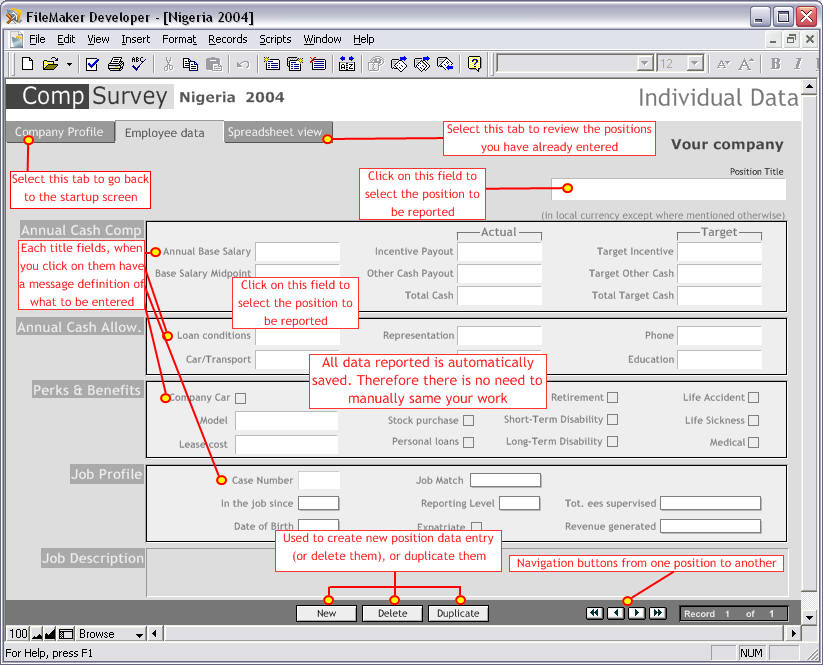
When you have clicked on the "Position Title" field above, the below screen appears with all the postions
covered by the survey. In order to select a position, just click on the appropriate position box!
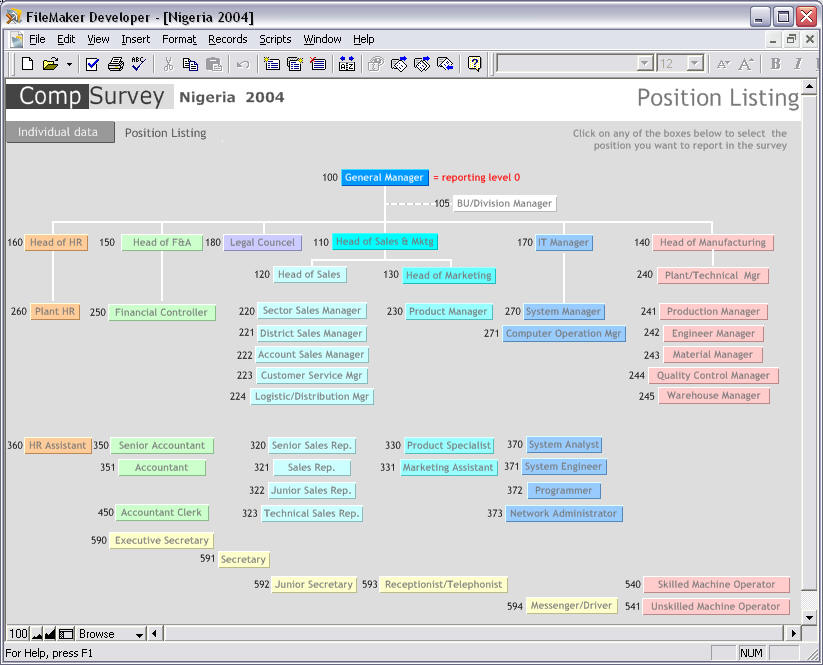
This screen enables you to review the positions you have entered. You can make modifications directly on this
spreadsheet. However, you cannot print this screen, only individual templates as shown above (Employee Data).
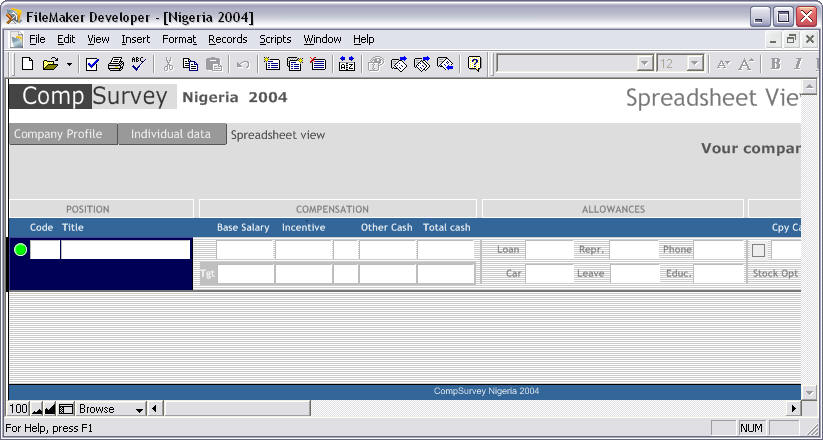
Beware that there is 4 sections to be reported, i.e. Working Policies, Reward Policies, Perquisites and the
Benefits Section.
Be sure to enter data as of July 1, 2006
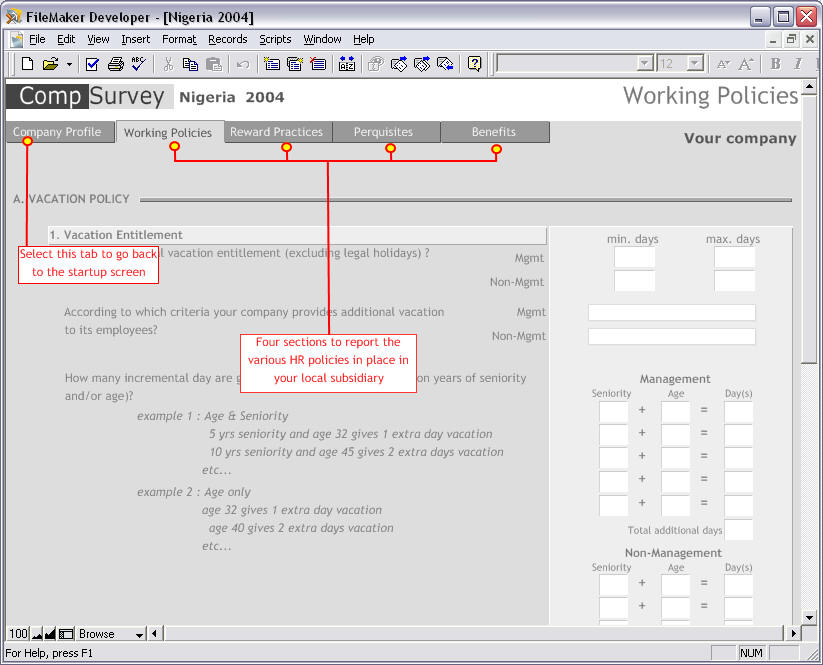
Once you have completed the survey, you go back to the Company Profile (i.e. startup screen), press the
Send Report button. It will automatically generate an email with your data attached.
Make sure that you are on the network and that your email is open. Should you use Windows version older than Win 98,
or use Lotus notes as email, you might encounter some problems. If such is the case go into
C:\Program files\Nigeria 06\Xport.fp7 copy the "Xport.fp7" manually to your email program and send it to